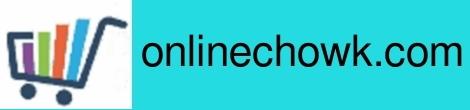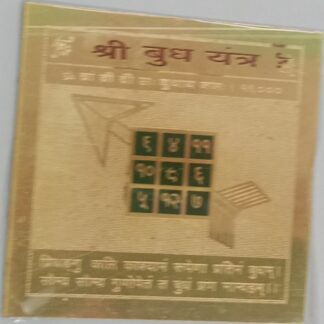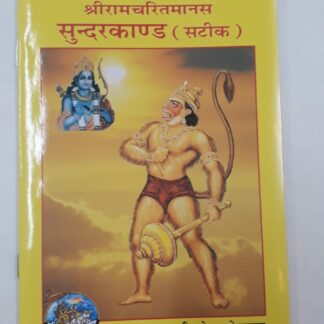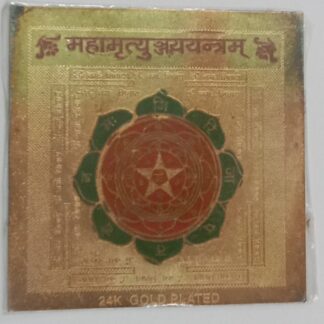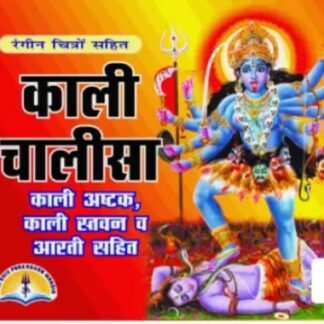In short placing order with us includes log in ->select the product ->provide address-> make payment and that’s all.
But in case you face any difficulty here is a guide.
As known to you, first open our site https://onlinechowk.com in your browser. Here “https://” specify secure connection. When our site loads you will be presented with the menu with options – Shop, Information,My Account,Cart, Checkout.
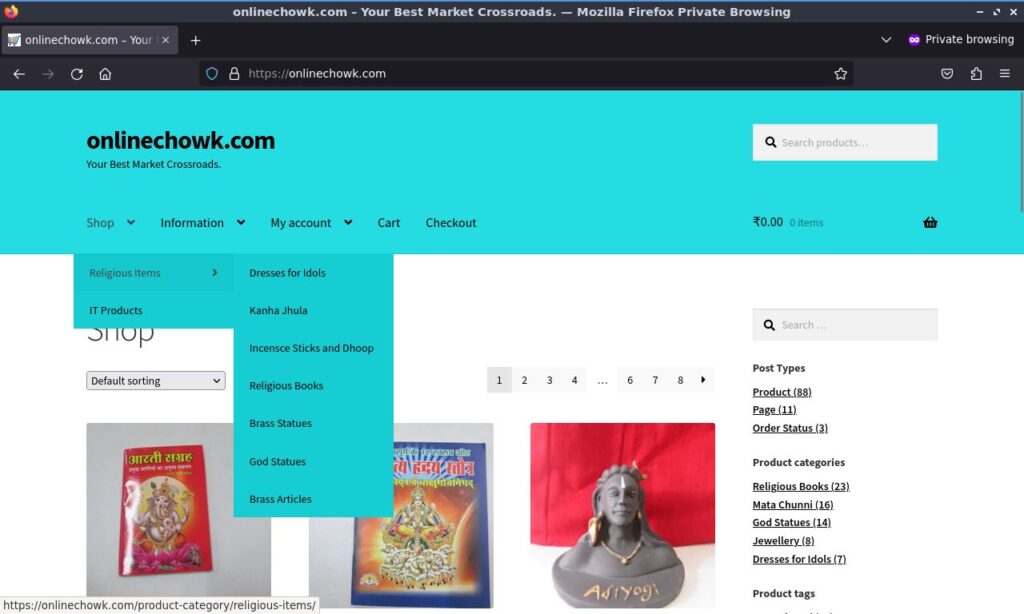
When you hover your mouse over Shop , the menu will show the main product divisions those are “Religious Items” and “IT Products” . So when you move your mouse over “Religious Items” or “IT Products” these will display further product categories. So now select the particular category by clicking on it to see the list of products on the screen.If that particular category contains more than 12 products you can switch pages by page number links provided both on top and bottom of the page. Another option is that you can search a particular product by its name in the Search box. You can see the details of the product by clicking on the image of the product.
After you find the product you are looking for you can mark it for purchase using “Add to Cart” button or “Select options” in case variations exist for that item, you may need to select the number of pieces and go through any variations available in that product.
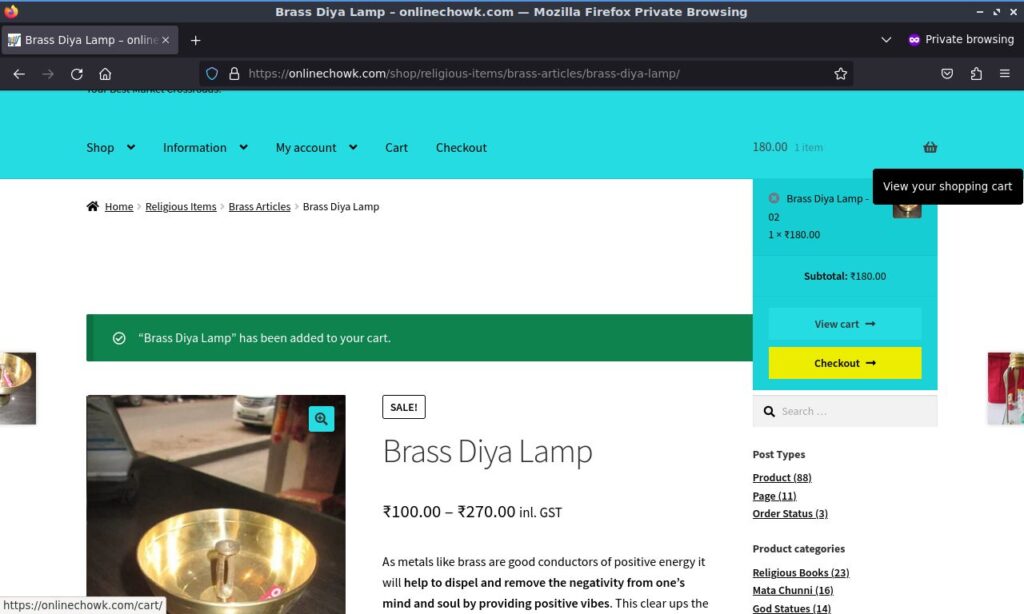
You can keep adding up to 90 products to your cart at once and can view it any time you want .Also can change the quantity or remove a product from your cart by hovering mouse as shown in the figure below or clicking the basket icon.
After you have selected all the products you want you can proceed to “Checkout”, the process of making payment finalising the order and providing us with the address where you want the goods to be delievered.)
Now open your cart by clicking the basket icon and herer you can view all the products selected by you. You can also change quantity of products or remove a product by clicking on the small button as shown below.
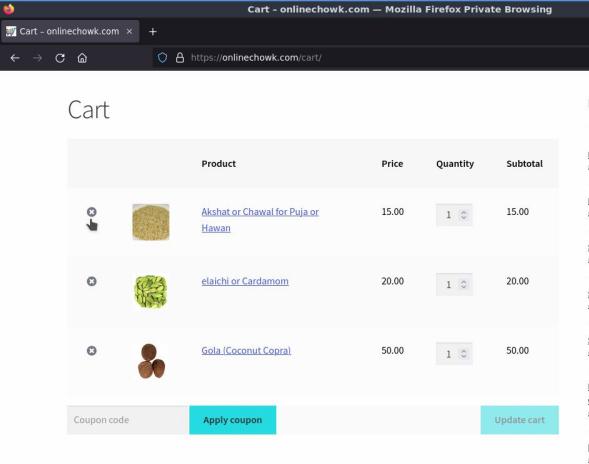
After making any changes click “Update cart”. After finalizing your order click “Proceed to Checkout”. You can select your mode of shipment here if you wish but it can be altered later on next page.
On next page provide your details like Name, Billing Address, Shipping Address, e-mail, mobile number carefully, as these details would be used by us to process your order. Fields mark with * are mandatory. You can check “Create an account” check box here if you wish to create an account with us (not mandatory but will help you in speeding up ordering process next time). The link to change or create password would be mailed to you on the e-mail address provided earlier.
After entering address select one the shipping options shown and then select the mode of payment. For shipping option courier payment methods include COD(extra fee of Rs 19 only) also. Other payment gateways are Phone pe, RazorPay, Credit/Debit card by stripe. After that click the check box for terms and conditions (obviously if you agree with the terms.) and click place order.
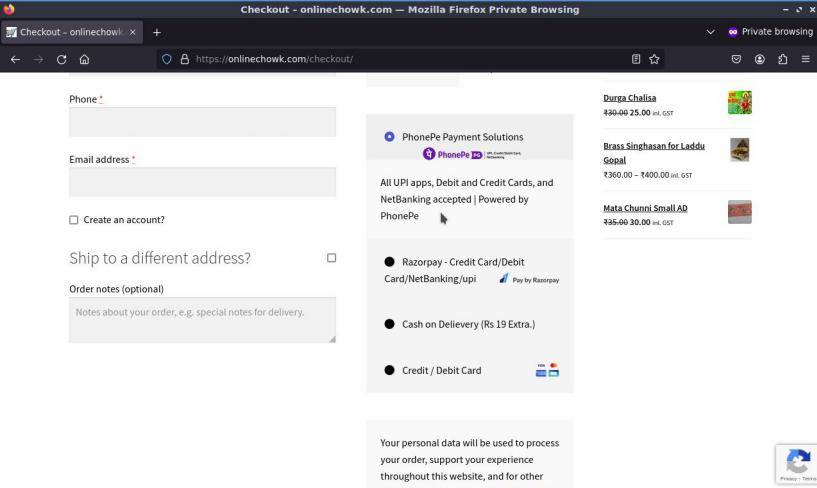
After that depending on the payment mode selected you will be taken to the payment page and after successful payment the order would be placed and a confirmation mail will be sent to the address provided by you.